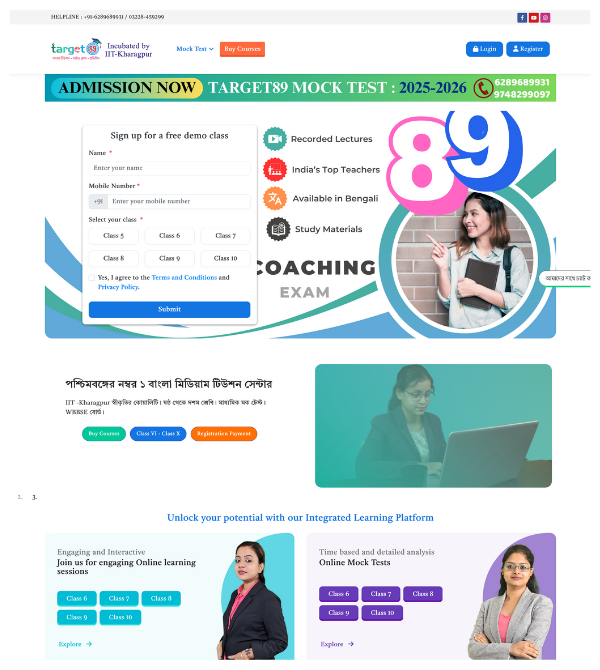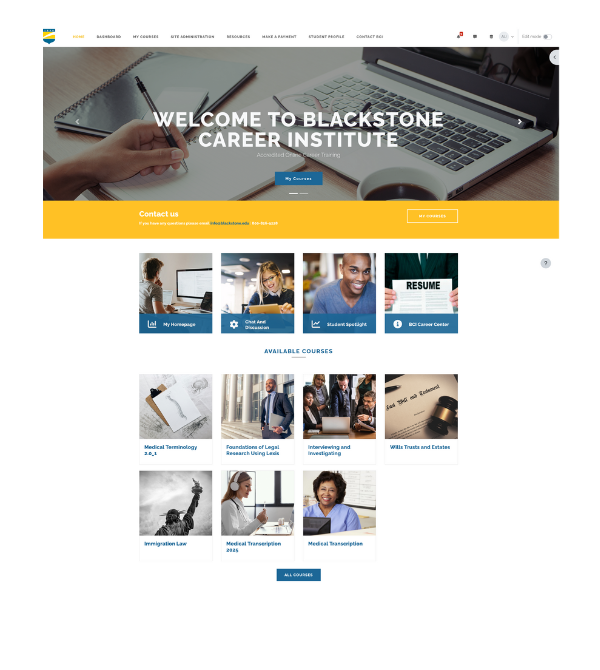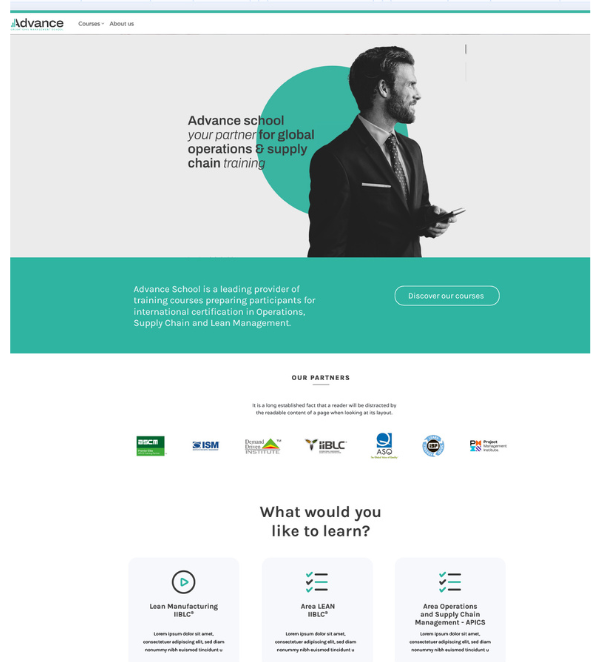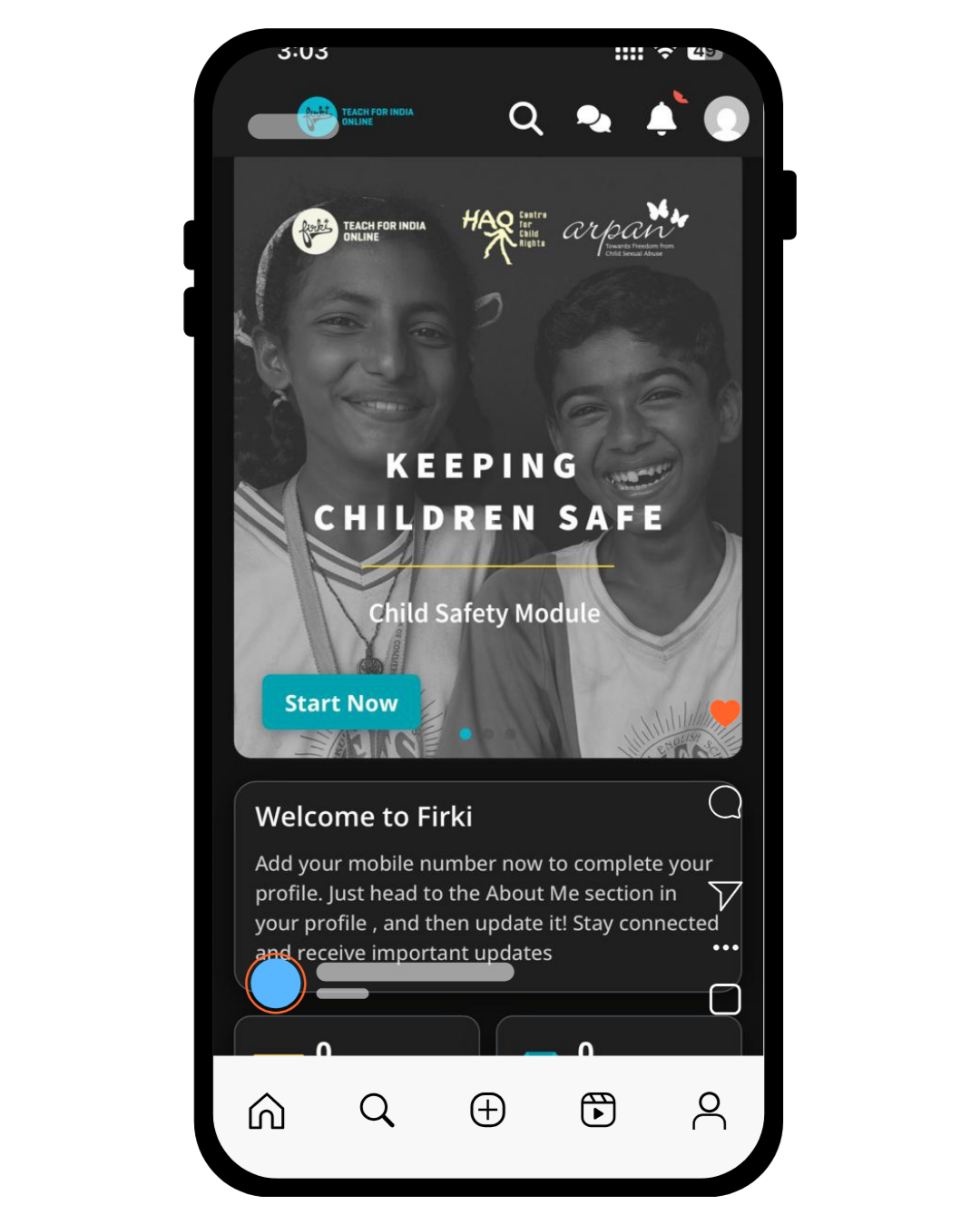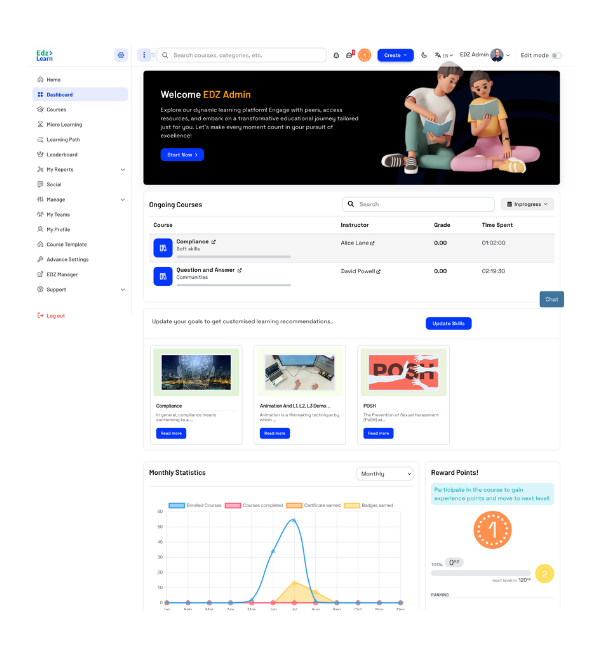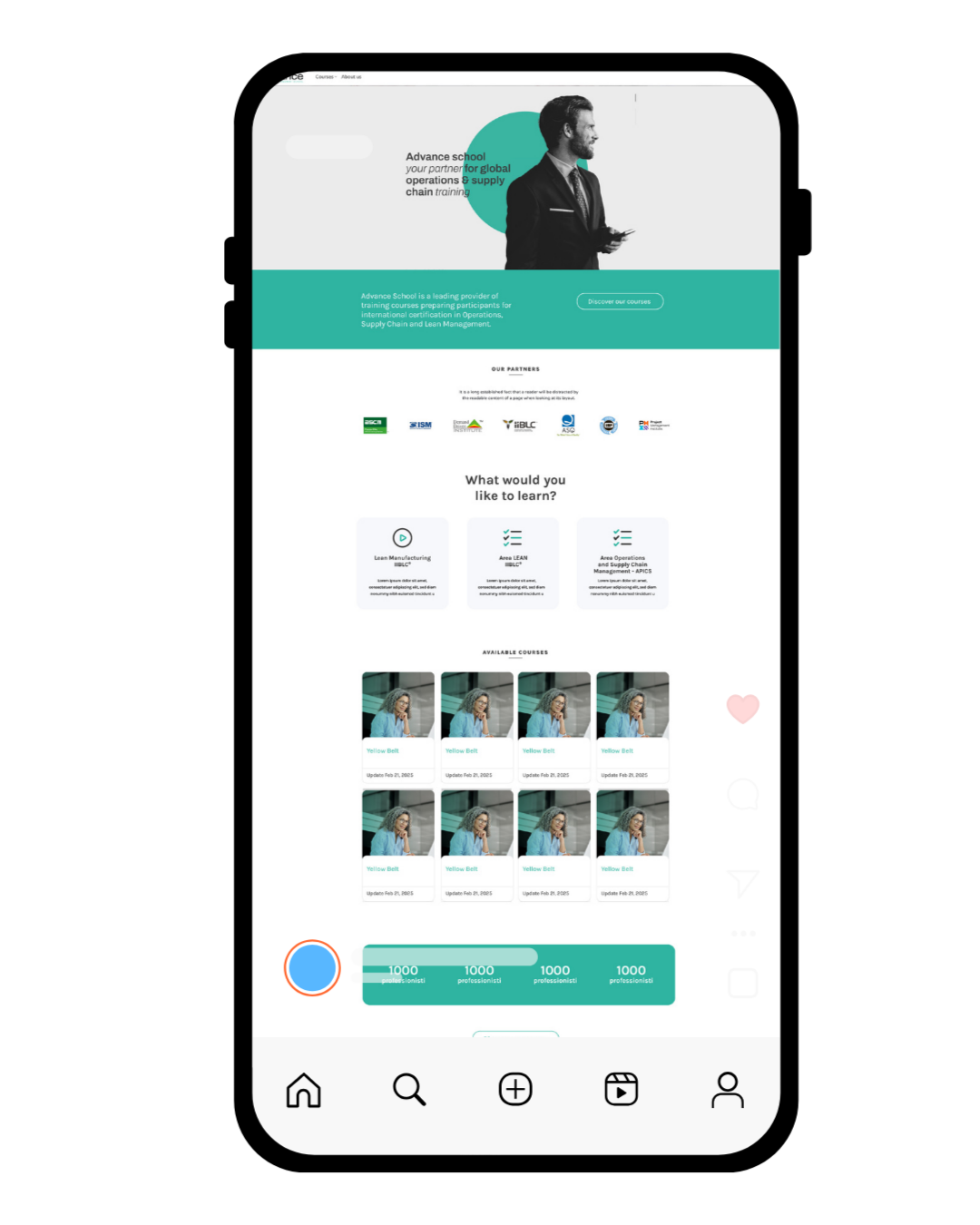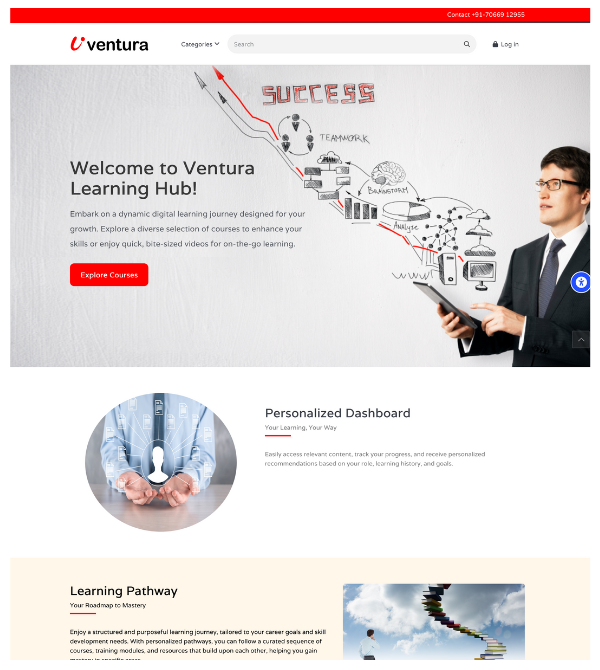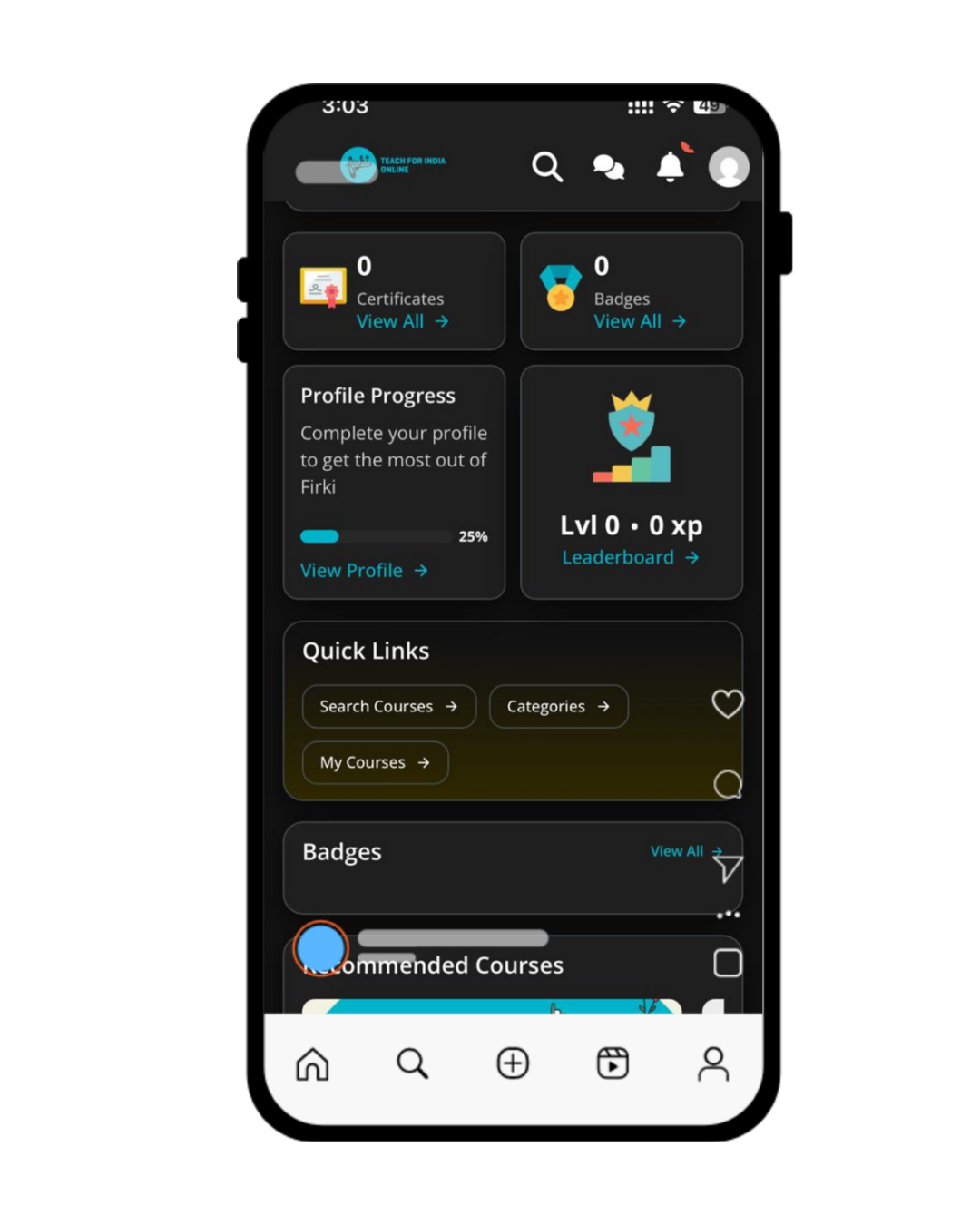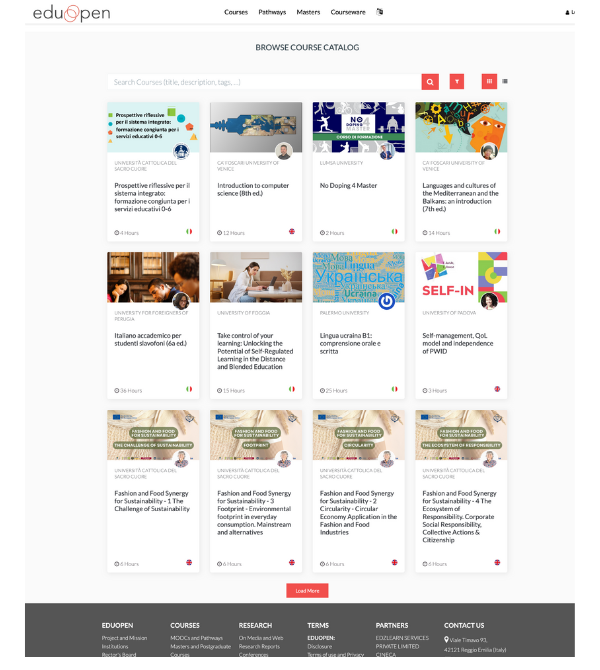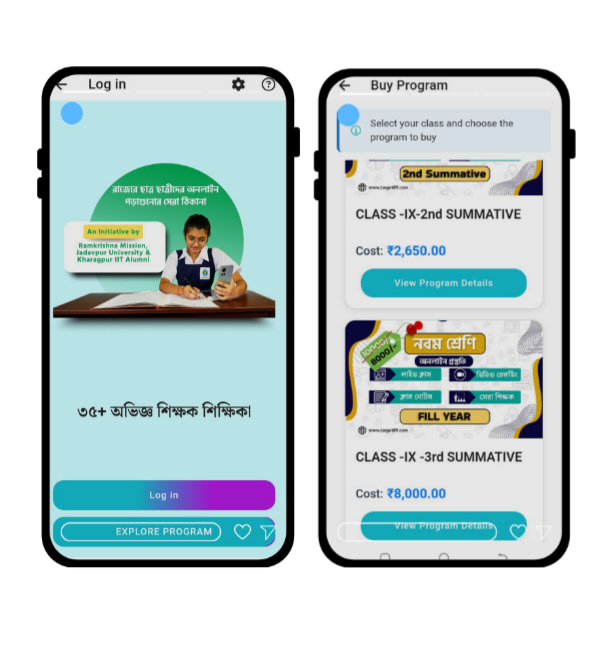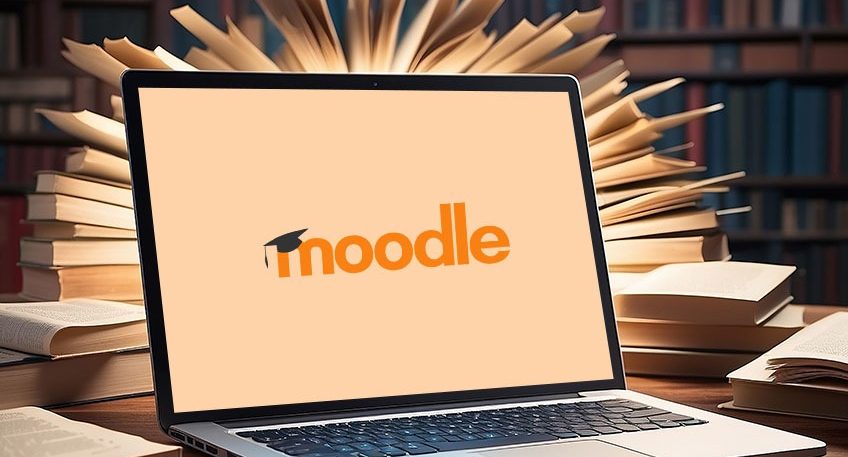If you’re new to Moodle, the platform might look a bit overwhelming at first. But once you get the hang of it, you’ll realize it’s one of the most powerful and flexible LMS platforms out there. This guide will walk you through how to use Moodle LMS step by step—whether you’re an educator, trainer, or organization just getting started.
Step 1: Log In and Set Up Your Account
Once Moodle is installed (either through your hosting provider or EdzLMS setup), you’ll receive login credentials.
-
Go to your Moodle URL.
-
Enter your username and password.
-
Update your profile information and upload a picture if you’d like.
Tip: Bookmark your Moodle link so you can access it easily.
Step 2: Create a Course
Courses are the core of Moodle.
-
Go to Dashboard → Site Administration → Courses → Add a New Course.
-
Enter the course name, summary, and format (weekly, topic-based, or single activity).
-
Upload your logo or banner to give it a branded touch.
Once created, you can start adding materials and activities.
Step 3: Add Learning Content
Moodle lets you add all kinds of learning resources:
- Files: PDFs, presentations, videos, and images.
- Pages: Custom text or multimedia lessons.
- URLs: Link to external resources.
- SCORM packages: For interactive e-learning modules.
Pro tip: Organize your materials in sections for easy navigation.
Step 4: Add Activities
Activities make your course engaging and interactive. Some popular ones:
- Quiz: Test learner knowledge.
- Assignment: Collect and grade work.
- Forum: Encourage discussions.
- Chat: Real-time communication.
You can set grading methods, time limits, and completion rules for each.
Step 5: Enroll Learners
- Go to your course page.
- Click Participants → Enroll Users.
- Add users manually or upload a list via CSV.
- Assign roles (Student, Teacher, Manager).
You can also enable self-enrollment so learners can join using a course key.
Step 6: Track Progress and Reports
Moodle gives you powerful tracking tools:
- Completion tracking (per activity).
- Gradebook with detailed scoring.
- Analytics dashboard for course engagement.
These insights help you understand what’s working—and what’s not.
Step 7: Customize Your Moodle
Want your Moodle to look like your brand?
- Change themes and colors.
- Add your logo and favicon.
- Install plugins for added functionality (like certificates or Zoom integration).
Step 8: Go Mobile
Moodle’s mobile app lets learners study anytime, anywhere.
They can access content, submit assignments, and even learn offline.
How EdzLMS Can Help You Use Moodle Better
Moodle’s flexibility is its strength—but also its challenge. That’s where EdzLMS comes in:
- We set up and host Moodle for you.
- Customize the look and features.
- Train your team to manage it efficiently.
- Provide ongoing support and updates.
Final Thoughts
How to Use Moodle LMS is more than just a course platform—it’s a full learning ecosystem.
Once you know the basics, you can shape it to fit any learning need—education, training, or corporate development.
With EdzLMS, you can get Moodle up and running fast, fully customized, and ready to empower your learners.